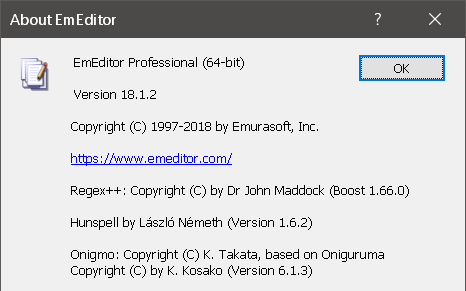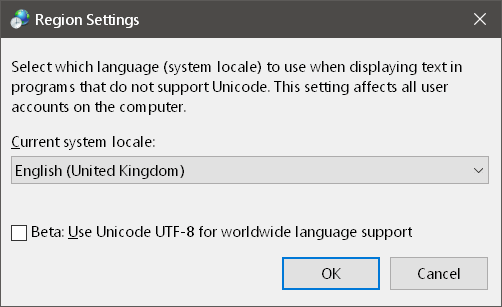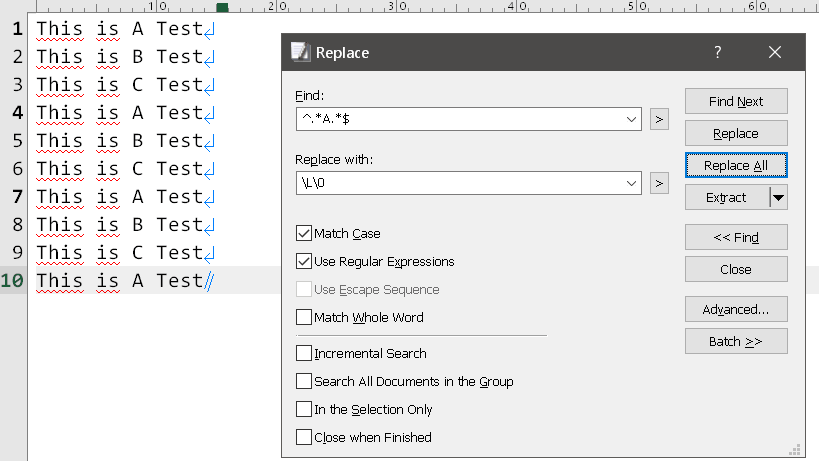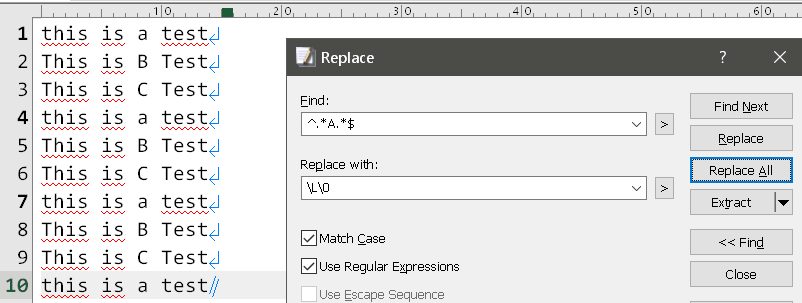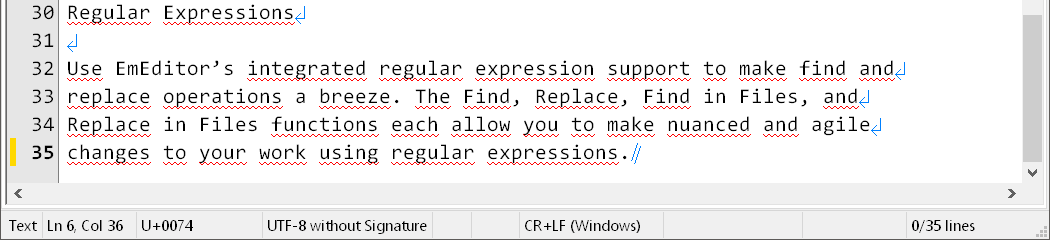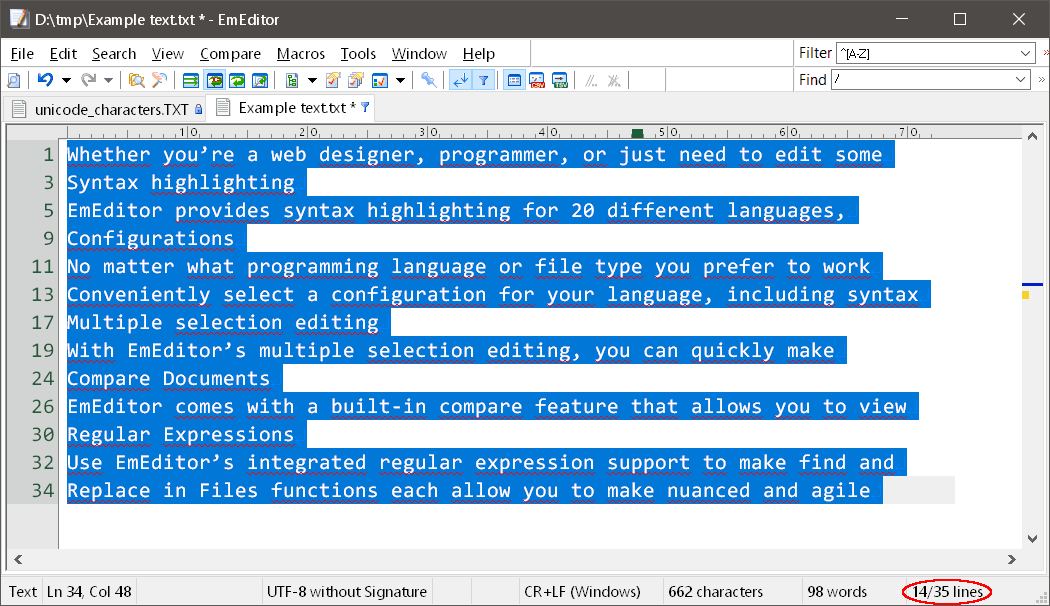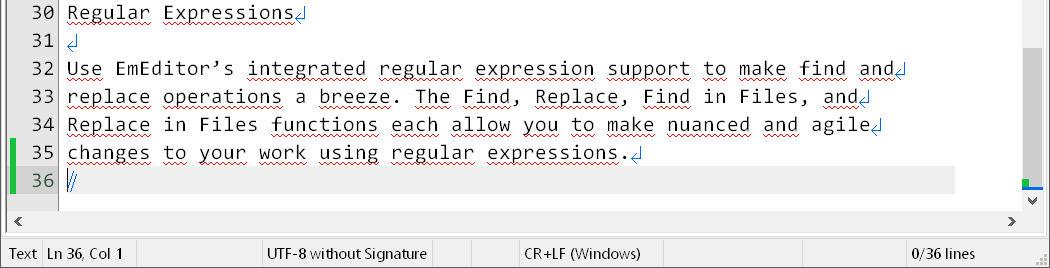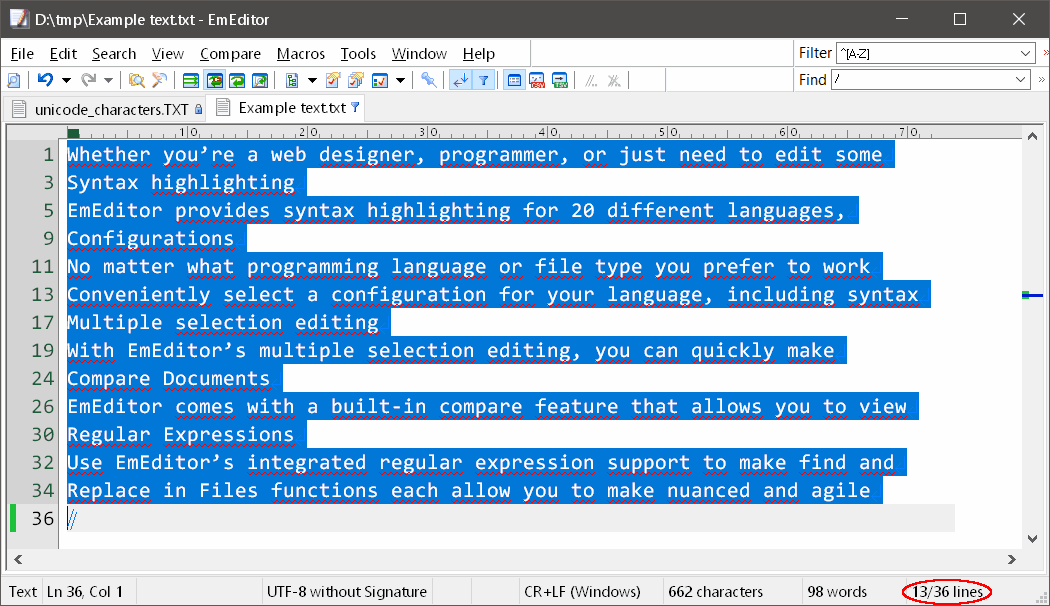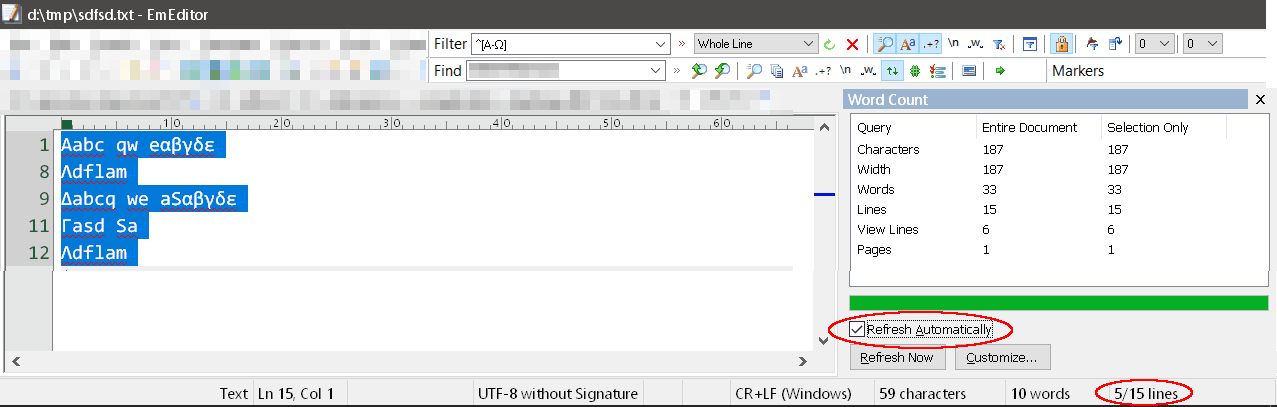Forum Replies Created
- AuthorPosts
Patrick C
Participant1) Select a configuration of your liking (Tools → Select Configuration → someConfiguration)
2) Select Tools → Properties for current configuration
3) Under Highlight(1) hit export.
This will give you an example filecolor=1,2,3,…
refers to Tools → Properties for current configuration → Display → Specify part list → Highlight(1,2,3,… )So much for starters. It will take some time to figure out how things work.
Patrick C
ParticipantThinking about it:
I might scribble a comparison macro which starts either Winmerge or Notepad++ from within Emeditor. Currently I’m too busy for this, though I’ll get back to this post should I ever find time to do this.
Cheers,
PatrickPatrick C
ParticipantThe way I see it, this is intended behaviour.
Compare doesn’t indicate a new line. Instead it merely tells you that line 3 of Untitled-1 matches line 4 of Untitled-2.
TotalCommander’s and Notepad++’s compare behaves exactly the same as EmEditor’s.
Winmerge however behaves more like what your description of what to expect.
As you already started the topic of comparing:
@Yutaka: I know that its an horrendous amount of work, but Notepad++’s compare plugin is awesome. Would be cool if there were a way to implement something similar. Same goes for search, where NP++ also shines, but with respect to csv, large files and speed EmEditor is still way ahead. On the other hand, I can live quite comfortably with running EmEditor and the other two in parallel.Patrick C
ParticipantI admit its a bit wierd. For simplicity I’ll just give you one method, note that many variations exist.
Lets say you want to delete columns 2 to 5:
1) Single click any cell in column 2
2) Keep shift pressed
3) Single click any cell in column 5
4) Right-click on any column number (e.g the “5” of column 5).
5) Select / click “Delete columns”March 2, 2019 at 11:35 am in reply to: Search Functionality Improvement Suggestion: Allow Multiple Findings Highlighted #25453Patrick C
ParticipantNo way to erase highlight on mouse leaving found text.
Out of curiosity:
How should this work? Move the mouse over highlighted text and out again?March 2, 2019 at 11:33 am in reply to: Search Functionality Improvement Suggestion: Allow Multiple Findings Highlighted #25452Patrick C
ParticipantAnd no option to clear the previous search on the next round automatically.
I don’t get this one. As long as the number of search colours is one, the previous search is cleared automatically.
March 2, 2019 at 11:30 am in reply to: Search Functionality Improvement Suggestion: Allow Multiple Findings Highlighted #25451Patrick C
ParticipantActually I’m surprised that non EmEditor’s highlighted string features are activated by default in your case.
Anyway regarding:on double-clicking text there is no feature that highlights matches
There is:
1) Tools → Customise Markers → Enable AutoMarker2) To change the highlighting colour (also useful if enabling AutoMarker alone doesn’t work due to no colour being assigned to mark matches)
Tools → Properties for all Configurations → Display → scroll down to “Auto Marker” → change the text and background colour to your likingMarch 1, 2019 at 9:45 am in reply to: Search Functionality Improvement Suggestion: Allow Multiple Findings Highlighted #25442Patrick C
Participanthttp://www.emeditor.org/en/faq_view_view_find_highlight.html
Tools → Properties for all Configurations → Display → scroll way down to “search string” → change search colours on the right from 0 to 1 to however many colours for previous search results you could possibly want.
+ To erase the highlight
Search → Erase Find Highlight (shortcut Alt-F3 in my configuration)Patrick C
ParticipantHello Yutaka,
Thank you for the input so far!
I would still very much appreciate a macro command for setting a column’s width, i.e. if its not too much work to implement in one of the upcoming releases.Best regards,
Patrick
Patrick C
ParticipantThis is something that bugs me to.
@Yutaka: Is there a macro command for setting a column’s view width?
I couldn’t find one ☹
Such a command would already help me to at least custom code a solution for this (@David: I’ll be happy to share the macro if that’s of use for you).October 11, 2018 at 3:26 am in reply to: Emeditor crashes when opening Western European encoded files #23818Patrick C
ParticipantYippee – it works! 😃
Thank you Yutaka – fixed in no time 👍
Patrick
October 8, 2018 at 10:28 pm in reply to: Emeditor crashes when opening Western European encoded files #23807Patrick C
ParticipantPatrick C
ParticipantHi Ken,
As far as I can see using a newline character other than the typical CR &/∨ LF combinations doesn’t seem to be possible.
However, you can write a macro to convert ÿ into CR LF and back again. Provided you aren’t dealing with >1 million lines and >10MB files, this should be pretty fast too.Best wishes,
PatrickPatrick C
ParticipantProbably Spiros already knows, but if not (hope you get notified of follow up replies to this post):
Yutaka’s new Character count plug in is super fast and its ‘view line’ field shows the number of lines filtered.
Thank you Yutaka!
And btw: Also thank you for the DirectWrite implementation – I absolutely love it, the text is crispy clean and Emojis now work great too.April 14, 2018 at 5:34 am in reply to: Changes to filtered line apply to all lines in between #23022Patrick C
ParticipantYep, I’ve fallen foul of the same too, at least twice or more times.
The correct way to apply lowercase is by using find replace with regular expressions:

results in:

Patrick C
ParticipantHello Yutaka
I’ve now noticed, that word count does the same thing but the other way round.
What I basically meant is as follows:Case where the last line is not blank:

Results in ctrl-a finding 13+1 = 14 lines instead of 13; Word count finds 13 view lines

Case where the last line is blank:

Results in ctrl-a finding 13 lines; interestingly Word count finds 14 view lines

Patrick C
ParticipantAs in the image:
Option 2:
Hit ctrl+a to select all lines, then the bottom right indicator shows the number of selected lines and the total number of lines.
Option 2 is fast in my case. There is one downside that Option 2 does add the last line to the count if it is blank.
PS Regarding option 1:
Yes, sadly sluggish performance is the case for large files.Patrick C
ParticipantRegarding the number of lines filtered:
Option 1:
Use the “Word Count” plugin (Tools → Plug-ins → 9 WordCount)
Word count shows the total number of “Lines” and the “View Lines”, with the View Lines corresponding to the number of filtered lines.Option 2:
Hit ctrl+a to select all.
The status bar in the bottom right corner will then show the number of selected lines.Patrick C
ParticipantProvided I didn’t mess up, the following should do
^[Α-ΩA-Z].*$Where
^start of string (i.e. line)
followed by a character within[Α-ΩA-Z]
followed by any character (except newlines).
occurring zero or more times*
$end of string (i.e. line)Let me know if it does or doesn’t work.
Cheers
Patrick
PS The full syntax would be
/^[Α-ΩA-Z].*$/gmPatrick C
ParticipantHi Billy,
You’re almost there. Step 6 actually is:
6. Change the top drop down menu from Only Default Keywords to either
Both User Defined Strings and Default Keywords
or
Only User Defined Strings7. Click on the Import button, locate, and open the appropriate syntax file.
Best wishes,
PatrickPatrick C
ParticipantThe easiest way to zoom is:
ctrl + scroll the mouse wheel either up or downNo zoom: Hit ctrl + 0
Note that EmEditor doesn’t exactly zoom but increase and decrease the font size (you can check under View → Font Size #1, which changes when zooming)
Patrick C
ParticipantNot that I know. However, I do sometimes use the split feature to view the same file over two of my screens (triple screen set-up). Still, being able to split the same file over two tabs for example would be interesting, especially when working on a laptop.
January 12, 2018 at 12:06 am in reply to: Add option to scroll window instead of moving cursor #22774Patrick C
ParticipantYou’re welcome. Glad I could help.
January 10, 2018 at 5:19 am in reply to: Add option to scroll window instead of moving cursor #22766Patrick C
ParticipantUse the following code for toggling:
// Toggle the scrolling behaviour // !!! Important: It seems that assigning to cfg is required! !!! // !!! Simply executing document.Config.Save(); seems to have no effect !!! cfg = document.Config; cfg.Scroll.MoveCursorScroll = !(cfg.Scroll.MoveCursorScroll); cfg.Save(); // Add a message to the status bar if (cfg.Scroll.MoveCursorScroll) status = "Fixed cursor scrolling is on"; else status = "Fixed cursor scrolling is off";Copy paste to a text file, and save as
YourMacroNameOfChoice.jsee
Add this to “MyMacros” under Macros → Customise → Add (under MyMacros)You can now assign a shortcut to that Macro (under Tools → Properties for All Configurations → Keyboard → Category: My Macros + Commands: YourMacroNameOfChoice
When toggling, the status of the setting is shown on the bottom left status bar.
January 10, 2018 at 12:19 am in reply to: Add option to scroll window instead of moving cursor #22764Patrick C
ParticipantPerhaps I first misunderstood you. If you want both the cursor and the window to move you’ll have to activate the “Move Cursor by Scrolling check box” option – I’ll get back to you with a macro to do this.
- AuthorPosts