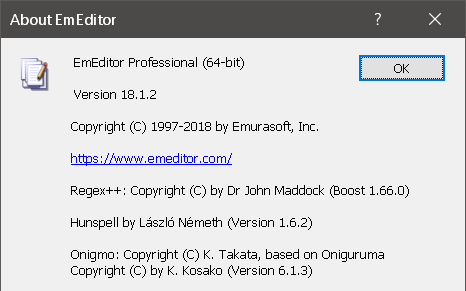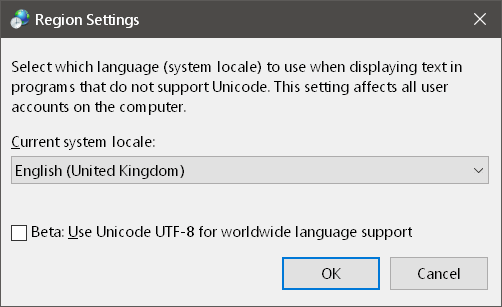Forum Replies Created
- AuthorPosts
Patrick C
Participantfigured out a ‘solution’ for [2] :
Tools → Properties for all Configurations → File → untick “Detect all”[1] might still be of interest for Yutaka
March 30, 2022 at 11:06 am in reply to: Extract each occurrence of a string into a separate line to build a list of URLs #28134Patrick C
ParticipantArghh, stupid me
You can do this in one stepFind in files → Extract with Regex:
(?<=")[^"]*__data\/assets.*?(?=")With the extract option display matched strings only
😴March 30, 2022 at 10:52 am in reply to: Extract each occurrence of a string into a separate line to build a list of URLs #28133Patrick C
ParticipantFigured it out:
First extract the lines via find in fileThen Find → Extract with Regex:
(?<=")[^"]*__data\/assets.*?(?=")🙂
March 30, 2022 at 10:29 am in reply to: Extract each occurrence of a string into a separate line to build a list of URLs #28132Patrick C
ParticipantPartial answer
You probably cannot do it in one step, but you would* be able do this in two:
First extract
and then Find -> Extract with the following Regex*
/https:\/\/.*__data\/assets.*(?=")/gU*there is a problem here:
The syntax above is not perl compatibleDoes somebody know how to apply the /gU regex flag?
Would really appreciate thisPatrick C
ParticipantWith respect to: to fully replace Windows Notepad
Automatically setting file type associations under Windows 10 is no longer as simple as it used to be. Several other programs I use have also given up on this and EmEditor’s built in function also doesn’t seem to work on Windows 10.
My preferred approach to setting associations is by (text file example; ditto for .reg etc):
● Right click → Open With → Choose another app → Select your app (might require selecting the .exe’s location) + Tick “Always use this app to open .txt files”it’s settings are all over the place and it doesn’t seem to have command line support for restoring them all at once
I’m not entirely sure whether you are referring to EmEditor’s “fresh out of the box” settings or your custom settings and toolbars.
With respect to custom settings and toolbars: I agree that backing these up and restoring these is a pain. Custom macros are even worse, so I would very much welcome a more streamlined approach.
With respect to EmEditor’s default settings: Hit ctrl+Q; type “reset all” → select the “reset all settings” command and execute “run this command”Hope some of this helps.
Patrick C
ParticipantView → Toolbars → CSV Toolbar
you’ll notice that there are four default CSV profiles to choose fromit might help to think of CSV, TSV,… as *SV i.e. each of them can be configured freely
to configure:
Tools → Customise → CSVJuly 5, 2019 at 10:37 am in reply to: Multiple-line string as a search string in the Find/Replace dialog box #25953Patrick C
ParticipantTip: My preferred tool for testing out and learning regex is
regex101 dot comJuly 5, 2019 at 10:37 am in reply to: Multiple-line string as a search string in the Find/Replace dialog box #25952Patrick C
ParticipantWelcome to the regex kitchen stew (semi serious; regex seems to drive most people I know either mad or desperate or both)
Anyway one possible RegEx for finding 2 or 4 but not 24 is:
(2(?!4)|(?<!2)4)Which works on
1
2
3
09
4
5
24
51
1,2,3,09,4,5,24,51,4,2,42,8,4,6,2,8
2
4To get an idea on what this does
(a|b)
finds either a or b, where
a = 2(?!4) finds 2 without a trailing 4
b = (?<!2)4 finds 4 without a leading 2Note that I’m not a regex guru.
July 3, 2019 at 12:28 pm in reply to: Multiple-line string as a search string in the Find/Replace dialog box #25939Patrick C
ParticipantI’m really short on time and its not the complete answer, but the regex for finding 2 or 4 is:
[24]This will however, select only one of the characters at a time.
July 2, 2019 at 9:24 am in reply to: On launch automatically open files that were open when last closing the program #25934Patrick C
ParticipantTools → Customise → Workspace → Automatic Workspace: Save, Restore and Keep Undo Information, and No Prompt to Save Files
http://www.emeditor.org/en/dlg_customize_workspace_index.htmlPatrick C
ParticipantInteresting I haven’t got this behaviour.
Have you tried setting
Tools → Customise Menus… → Delay time
to 0.0 seconds ?Cheers
PatrickPatrick C
ParticipantThank you Yutaka!
Patrick C
Participant1) Select a configuration of your liking (Tools → Select Configuration → someConfiguration)
2) Select Tools → Properties for current configuration
3) Under Highlight(1) hit export.
This will give you an example filecolor=1,2,3,…
refers to Tools → Properties for current configuration → Display → Specify part list → Highlight(1,2,3,… )So much for starters. It will take some time to figure out how things work.
Patrick C
ParticipantThinking about it:
I might scribble a comparison macro which starts either Winmerge or Notepad++ from within Emeditor. Currently I’m too busy for this, though I’ll get back to this post should I ever find time to do this.
Cheers,
PatrickPatrick C
ParticipantThe way I see it, this is intended behaviour.
Compare doesn’t indicate a new line. Instead it merely tells you that line 3 of Untitled-1 matches line 4 of Untitled-2.
TotalCommander’s and Notepad++’s compare behaves exactly the same as EmEditor’s.
Winmerge however behaves more like what your description of what to expect.
As you already started the topic of comparing:
@Yutaka: I know that its an horrendous amount of work, but Notepad++’s compare plugin is awesome. Would be cool if there were a way to implement something similar. Same goes for search, where NP++ also shines, but with respect to csv, large files and speed EmEditor is still way ahead. On the other hand, I can live quite comfortably with running EmEditor and the other two in parallel.Patrick C
ParticipantI admit its a bit wierd. For simplicity I’ll just give you one method, note that many variations exist.
Lets say you want to delete columns 2 to 5:
1) Single click any cell in column 2
2) Keep shift pressed
3) Single click any cell in column 5
4) Right-click on any column number (e.g the “5” of column 5).
5) Select / click “Delete columns”March 2, 2019 at 11:35 am in reply to: Search Functionality Improvement Suggestion: Allow Multiple Findings Highlighted #25453Patrick C
ParticipantNo way to erase highlight on mouse leaving found text.
Out of curiosity:
How should this work? Move the mouse over highlighted text and out again?March 2, 2019 at 11:33 am in reply to: Search Functionality Improvement Suggestion: Allow Multiple Findings Highlighted #25452Patrick C
ParticipantAnd no option to clear the previous search on the next round automatically.
I don’t get this one. As long as the number of search colours is one, the previous search is cleared automatically.
March 2, 2019 at 11:30 am in reply to: Search Functionality Improvement Suggestion: Allow Multiple Findings Highlighted #25451Patrick C
ParticipantActually I’m surprised that non EmEditor’s highlighted string features are activated by default in your case.
Anyway regarding:on double-clicking text there is no feature that highlights matches
There is:
1) Tools → Customise Markers → Enable AutoMarker2) To change the highlighting colour (also useful if enabling AutoMarker alone doesn’t work due to no colour being assigned to mark matches)
Tools → Properties for all Configurations → Display → scroll down to “Auto Marker” → change the text and background colour to your likingMarch 1, 2019 at 9:45 am in reply to: Search Functionality Improvement Suggestion: Allow Multiple Findings Highlighted #25442Patrick C
Participanthttp://www.emeditor.org/en/faq_view_view_find_highlight.html
Tools → Properties for all Configurations → Display → scroll way down to “search string” → change search colours on the right from 0 to 1 to however many colours for previous search results you could possibly want.
+ To erase the highlight
Search → Erase Find Highlight (shortcut Alt-F3 in my configuration)Patrick C
ParticipantHello Yutaka,
Thank you for the input so far!
I would still very much appreciate a macro command for setting a column’s width, i.e. if its not too much work to implement in one of the upcoming releases.Best regards,
Patrick
Patrick C
ParticipantThis is something that bugs me to.
@Yutaka: Is there a macro command for setting a column’s view width?
I couldn’t find one ☹
Such a command would already help me to at least custom code a solution for this (@David: I’ll be happy to share the macro if that’s of use for you).October 11, 2018 at 3:26 am in reply to: Emeditor crashes when opening Western European encoded files #23818Patrick C
ParticipantYippee – it works! 😃
Thank you Yutaka – fixed in no time 👍
Patrick
October 8, 2018 at 10:28 pm in reply to: Emeditor crashes when opening Western European encoded files #23807Patrick C
ParticipantPatrick C
ParticipantHi Ken,
As far as I can see using a newline character other than the typical CR &/∨ LF combinations doesn’t seem to be possible.
However, you can write a macro to convert ÿ into CR LF and back again. Provided you aren’t dealing with >1 million lines and >10MB files, this should be pretty fast too.Best wishes,
Patrick- AuthorPosts